Welcome to the tldraw developer docs.
tldraw is a React component that you can use to create infinite canvas experiences for the web. It is essentially the tldraw.com application wrapped up and distributed as a React component, but with powerful APIs for creating custom shapes, tools, behaviors, and user interfaces elements.
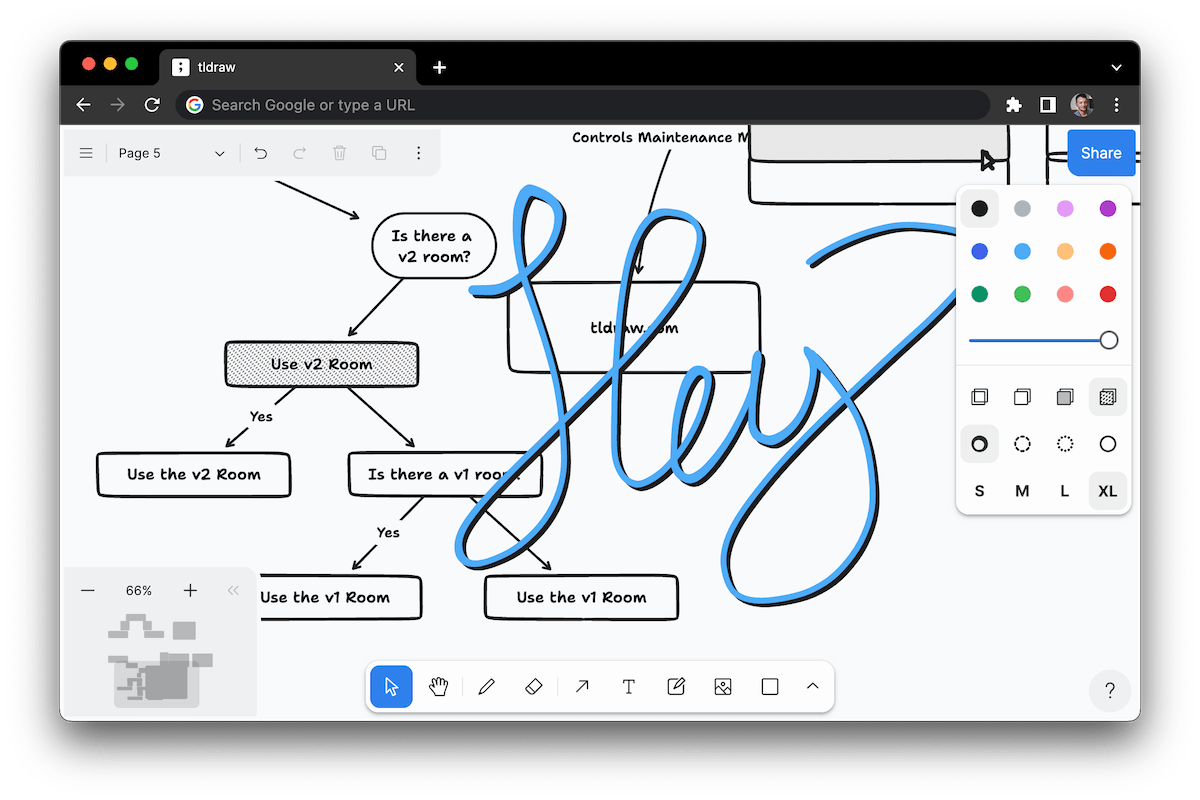
These docs relate to tldraw's alpha version. This version is not yet open sourced, however it is available on npm and permissively licensed under Apache 2.0.
- Want to dive in? Visit the examples CodeSandbox.
- Found a bug or integration problem? Please create a ticket here.
- Questions or feedback? Let us know on the Discord.
And if you are just looking for the regular app, try tldraw.com.
Installation
First, install the @tldraw/tldraw package using @alpha for the latest alpha release. It also has peer dependencies on signia and signia-react which you will need to install at the same time.
yarn add @tldraw/tldraw@alpha signia signia-react
# or
npm install @tldraw/tldraw@alpha signia signia-react
Next, copy the following folders: icons, embed-icons, fonts, and translations from the tldraw-examples repository. Put them in your project's public path so that, e.g. your-website.com/icons points to the icons folder you copied. (Ability to customize the base asset URL is coming soon!)
Usage
You should be able to use the <Tldraw/> component in any React app.
To use the <Tldraw/> component, create a file like this one:
import { Tldraw } from '@tldraw/tldraw'
import '@tldraw/tldraw/editor.css'
import '@tldraw/tldraw/ui.css'
export default function () {
return (
<div
style={{
position: 'fixed',
inset: 0,
}}
>
<Tldraw />
</div>
)
}
In addition to the library, you will also need to:
- import the CSS files for the editor and UI
- have the library's assets available on the same host
- probably set a
viewportmeta tag in your html.
See below for more detail on these.
Next.js / SSR
The <Tldraw/> component cannot be server-rendered. If you're using the component in a Next.js app, you will need to import it dynamically. The code to do that will look something like this:
import dynamic from "next/dynamic"
const Editor = dynamic(
async () => import('../components/Editor')),
{ ssr: false }
)
export default function MyPage() {
return <Editor/>
}
<Tldraw/>
The <Tldraw/> component combines several other pieces:
- the tldraw editor (
@tldraw/editor) - the tldraw UI (
@tldraw/ui) - an engine (
@tldraw/sync-client) for persistence and cross-tab synchronization
Note: In the future, this library will also include an engine for using our collaboration services.
If you wanted to have more granular control, you could also use those subcomponents directly. See the "exploded" example for what that would look like.
Assets
In order to use the <Tldraw/> component, the app must be able to find certain assets on the host. These are contained in the embed-icons, fonts, icons, and translations folders. If you are using the <Tldraw/> component in your app, you must also copy these folders into your public path.
You can copy these files from the tldraw-examples repository. Place the folders in your project's public path as shown in that repository.
Note: This requirement is very likely to change in the near future.
While these files must be available, you can overwrite the individual files: for example, by placing different icons under the same name or modifying / adding translations.
CSS
In order to use the <Tldraw/> component, you must also import a CSS file from the library @tldraw/editor library (automatically installed with @tldraw/tldraw):
import '@tldraw/tldraw/editor.css'
import '@tldraw/tldraw/ui.css'
You can overwrite these files with other CSS, customize the styles via package patches, or copy the contents into a different file and import that instead.
In addition to these stylesheets, the root project imports the src/index.css file, so its styles are used for every example. Be sure to take a look at this file: you may find some of these styles necessary in your own usage of the <Tldraw/> component.
HTML
You probably also want to update your index.html's meta viewport element as shown below.
<meta name="viewport" content="width=device-width, initial-scale=1, viewport-fit=cover" />
These may not be critical to <Tldraw/> performing correctly, however some features (such as safe area positioning) may not work correctly if these are not set.
License
The source code in this repository (as well as our distributions and releases) are currently licensed under Apache-2.0. The examples are licensed under MIT.
These licenses are subject to change in our upcoming 2.0 release. If you are planning to use use tldraw in a commercial product, please reach out at hello@tldraw.com.